Free AI Outpainting: Expand Images & Uncrop with Directional Control
Drag the slider to see how AI Outpainting expands your image
How to Use Our AI Image Expander & Outpainting Tool
1. Upload Your Image
2. Set Your Directional Control
3. (Optional) Use Zoom-Out or Add a Prompt
4. Generate and Download
Why Our AI Outpainting & Image Expander Stands Out
Precise Directional Control
One-Click 'Uncrop' & Zoom-Out
Creative Prompt Guidance
High-Fidelity Blending
AI Outpainting & Image Expander Pricing
| Name & Role | Credits |
|---|---|
Standard AI Outpainting Per Image Generated | 6 |
Frequently Asked Questions
What is AI Outpainting?
AI Outpainting is a process that uses generative AI to expand an image beyond its original borders. Our tool 'paints' new, context-aware content, allowing you to seamlessly extend backgrounds, change aspect ratios, or fix bad framing.
What makes 'Directional Control' different?
Directional Control is our standout feature. Unlike other tools that expand uniformly, you can choose *exactly* which edges to expand (left, right, top, or bottom) and by how many pixels (up to 700px). This gives you precise, creative control over the final result.
How is 'Zoom-Out' different from expanding an edge?
Expanding an edge adds pixels to one specific side. 'Zoom-Out' scales your *entire* original image down (by a percentage you set) and then generates new content on all four sides to fill the canvas. It's the perfect tool for 'uncropping' a photo to reveal a wider scene.
Can I guide what the AI generates?
Yes. While our AI is excellent at matching the existing photo, you can use the optional 'Prompt' field to guide the generative fill. For example, adding 'with a clear blue sky' can help influence the newly generated areas.
How much does it cost to expand an image?
We use a simple, flat-rate pricing. Each image generation costs just 6 credits. This one price applies whether you expand one direction, all four directions, or use the zoom-out feature.
What image formats are supported?
Our tool accepts image URLs for input (e.g., PNG, JPG, WebP). You can choose to download the final expanded image in high-quality PNG, JPEG, or WebP formats to best suit your needs.