Google Veo 3 AI Video Generator
Powerful Features of Google Veo 3 AI Video Generator
Cinematic Video Quality
Accurate Prompt Interpretation
Realistic Scene Composition
Advanced Motion Dynamics
Multiple Creative Styles
High-Resolution Exports
Fast Rendering
Smart Scene Transitions
Built-in Audio & Voice
How to Use Google Veo 3 AI Video Generator
Open the Google Veo 3 Tool
Enter Your Video Prompt
Select Resolution
Generate and Download
Google Veo 3 AI Video Generator Pricing
| Name & Role | Credits |
|---|---|
8s – Audio On Cinematic video with generated audio | 480 |
8s – Audio Off Cinematic video without audio | 240 |
Frequently Asked Questions
What is the Google Veo 3 AI Video Generator?
The Google Veo 3 AI Video Generator is an advanced text-to-video tool that transforms written prompts into cinematic video clips using state-of-the-art generative AI technology.
How long can each video be?
Currently, each video generated using Google Veo 3 can be up to 8 seconds long. This keeps generation times fast while maintaining high visual quality.
How many credits does each generation cost?
Each 8-second video requires 600 Toolplay credits. This includes high-quality visuals, smooth motion, and built-in audio generation.
Does the video include sound?
Yes, videos generated with Google Veo 3 can include background music, ambient sound effects, and even realistic human voiceovers that match the scene.
What video resolution does it support?
Google Veo 3 supports HD resolutions — including 720p and 1080p — for professional-quality results.
Can I choose the visual style of the video?
Yes, the tool allows you to select from multiple cinematic and artistic styles, such as documentary, animated, surreal, or hyper-realistic.
How long does it take to generate a video?
Most generations take under a minute, depending on queue times and system load. Toolplay automatically assigns compute resources for fast rendering.
Can I edit the video after it’s generated?
The tool does not currently offer post-generation editing. However, you can download the video and edit it using your preferred video editor.
Do I need to log in to use Google Veo 3 on Toolplay?
Yes, because it’s a premium feature, you’ll need to log in to your Toolplay account to access the Google Veo 3 AI Video Generator.
Can I preview my video before using credits?
Currently, the generation process begins immediately after submitting a prompt and selecting options. Preview functionality is not yet available.
What types of prompts work best?
Detailed prompts that describe the setting, characters, atmosphere, and motion tend to produce the most visually rich and coherent results.
What formats are the videos exported in?
Videos are exported in standard MP4 format, compatible with all major platforms, editors, and social media channels.
Can I use the generated videos commercially?
Yes, videos generated through Toolplay’s Google Veo 3 tool can be used in personal and commercial projects, unless your specific use violates our content policy.
Will future updates support longer videos?
Toolplay plans to expand capabilities over time, including potential support for longer durations and additional voice control options.
What happens if the generation fails?
If a generation fails due to a system error, your credits will be automatically refunded and you can try again at no extra cost.