Google Veo 3.1 AI Image to Video
Unleash Google Veo 3.1 to animate any photo into a coherent, cinematic 8s video with natural motion and strong consistency.
How to Use Google Veo 3.1 AI Image to Video
Turn a single image into a cinematic video in four simple steps.
Step 1
Upload Your Image
Add a JPG/PNG/WebP up to 25MB. Higher-resolution images generally yield cleaner motion and detail with Veo 3.1.
Step 2
Write a Motion Prompt
Describe the camera movement and vibe (e.g., 'slow orbit, warm sunset light, gentle wind on hair'). Keep it specific for consistent results.
Step 3
Choose Aspect Ratio & Resolution
Pick 16:9, 9:16, or 1:1, and export in 720p or 1080p depending on platform and quality needs.
Step 4
Generate & Download
Submit to create an 8s clip. Preview the output and download the MP4 instantly.
Why Use Google Veo 3.1 for Image to Video?
Professional-grade motion, strong temporal consistency, and export-ready quality — all from a single image.
Cinematic Temporal Consistency
Frame-to-frame coherence preserves identity, lighting, and textures while adding natural motion.
Natural Camera Movement
Supports dolly, pan, and orbit moves for film-like results from simple language prompts.
720p/1080p Exports
Choose HD or Full HD output for social posts, ads, and brand videos.
Flexible Aspect Ratios
Produce 16:9, 9:16, or 1:1 videos optimized for feeds, stories, and YouTube.
Fast 8-Second Renders
Balanced length for quick iteration while retaining cinematic feel.
Prompt-Friendly Controls
Guide motion, mood, and pacing in natural language — no editing software required.
Google Veo 3.1 AI Image to Video Pricing
Simple, transparent pricing based on Veo 3.1's 8-second generation.
| Name & Role | Credits |
|---|---|
8s – Audio On Cinematic video with generated audio | 480 |
8s – Audio Off Cinematic video without audio | 240 |
Frequently Asked Questions
Explore more articles related to this topic
What is Google Veo 3.1 Image to Video?
It converts a single image into a short, cinematic video with coherent motion, leveraging Google's Veo 3.1 model.
How long is each generation?
This tool currently produces 8-second clips — a sweet spot for speed and quality.
What image formats are supported?
JPG, PNG, and WebP up to 25MB. Higher source quality generally yields better motion and detail.
Which aspect ratios and resolutions are available?
Select 16:9, 9:16, or 1:1; export in 720p or 1080p based on your needs.
How do I get consistent results?
Be specific with motion and mood: e.g., 'slow orbit, golden-hour light, soft wind.' Keep prompts focused to avoid drift.
Can I use the output commercially?
Yes, provided you hold rights to the input image and comply with Toolplay policies.
Explore Other AI Image to Video Tools
Discover more high-quality image-to-video generators available on Toolplay.