Kling 1.6 AI Video Generator
Top Features of Kling 1.6 AI Video Generator
Ultra-Realistic Results
Scene-Aware Generation
Supports Complex Prompts
Multiple Aspect Ratios
Fast Processing
Realistic Camera Motion
Consistent Character Rendering
AI-Powered Scene Composition
Creative Freedom
How to Use Kling 1.6 AI Video Generator
Open Kling 1.6 on Toolplay
Enter a Creative Prompt
Set Video Preferences
Click Generate
Download & Share
Kling 1.6 AI Video Generator Pricing
| Name & Role | Credits |
|---|---|
Standard Mode – 5s Balanced quality and speed, great for most use cases | 45 |
Standard Mode – 10s Extended duration with consistent visual quality | 90 |
Professional Mode – 5s Enhanced realism and motion detail for premium outputs | 75 |
Professional Mode – 10s Best-in-class visual fidelity for cinematic-quality video | 150 |
Frequently Asked Questions
What is Kling 1.6 AI Video Generator?
Kling 1.6 is a cutting-edge AI video generation model that transforms text descriptions into dynamic, high-quality video clips. It's available directly on Toolplay.
How does Kling 1.6 generate videos from text?
You simply write a prompt describing the scene or action you want, and Kling 1.6 uses advanced AI to turn that text into a short animated video.
What kind of prompts work best?
Clear, detailed descriptions work best — for example, 'a man walking through a forest in the rain, cinematic lighting' will give better results than 'a man in nature.'
What are the differences between Standard and Professional modes?
Standard mode provides fast, good-quality results suitable for casual use. Professional mode delivers more cinematic output with enhanced realism, detail, and motion effects.
How many credits does Kling 1.6 cost?
The credit cost depends on the mode and duration. Standard mode is 45 credits for 5 seconds and 90 for 10 seconds. Professional mode is 75 credits for 5 seconds and 150 for 10 seconds.
Can I preview the result before using credits?
Currently, Kling 1.6 requires credits to generate each video. However, you can adjust prompts freely before confirming a task.
How long can each generated video be?
Kling 1.6 supports two durations: 5 seconds and 10 seconds. These are optimized for speed and quality balance in AI-generated video creation.
Can I use Kling 1.6 videos for commercial projects?
Yes, videos created with Kling 1.6 can be used in commercial content as long as they comply with Toolplay’s content guidelines and copyright rules.
What aspect ratios are supported?
You can generate videos in multiple aspect ratios including landscape (16:9), portrait (9:16), and square (1:1), depending on your content needs.
How long does video generation take?
Most videos are generated within a few seconds to a minute, depending on server load and the complexity of your prompt.
Is Kling 1.6 better than other AI video generators?
Kling 1.6 is known for its scene consistency, realistic animation, and high-end rendering — making it a top choice for advanced text-to-video creation.
Can Kling 1.6 generate audio with the video?
Yes, Kling 1.6 can generate background audio alongside your video. The sound is automatically matched to the visual scene to enhance realism and storytelling.
Can I edit the video after generation?
Yes, once your video is downloaded, you can use any video editor to trim, crop, add sound, or make other changes.
What happens if my generation fails?
If your task fails due to technical issues, your credits will be automatically refunded. You can retry with the same or adjusted prompt.
Do I need to log in to use Kling 1.6?
Yes, Kling 1.6 is a Pro feature on Toolplay, which requires login to access and use credits for video generation.