Kling 1.6 AI Image to Video

the lion slowly raises his head and blinks as candlelight flickers across the throne room
Why Choose Kling 1.6 AI Image to Video?
Realistic Facial Animation
Prompt-Guided Motion
High-Resolution Output
Flexible Duration & Ratio
Dynamic Body Motion
Template-Driven Styles
Fast AI Rendering
Perfect for Creators & Teams
How to Use Kling 1.6 AI Image to Video
Upload Your Image
Enter a Prompt
Set Video Duration and Aspect Ratio
Click 'Generate'
Download the Final Video
Kling 1.6 AI Image to Video Pricing
| Name & Role | Credits |
|---|---|
5-Second Video Perfect for short-form animations, previews, and social content | 45 |
10-Second Video Great for showcasing dynamic motion and expressive actions | 90 |
5-Second HD Video Sharper visuals and fluid motion — ideal for reels, ads, or creative projects | 75 |
10-Second HD Video Premium quality for storytelling, promos, and high-impact visuals | 150 |
Frequently Asked Questions
What is Kling 1.6 AI Image to Video?
Kling 1.6 AI Image to Video is an advanced AI tool that transforms static images into animated videos using prompt-driven motion generation technology.
What kind of images work best?
Clear, front-facing portraits with good lighting produce the most accurate and realistic video animations using Kling 1.6.
Can I animate more than one face in a single image?
Currently, Kling 1.6 is optimized for animating a single primary face per image for best motion accuracy.
How do I control the motion in the video?
You can enter a short text prompt describing the desired motion — for example, 'turning head and smiling' — and Kling 1.6 will animate accordingly.
What video lengths can I create?
You can generate 5-second or 10-second videos, in both standard and HD quality, depending on your creative needs.
Can I choose the aspect ratio for the video?
Yes, Kling 1.6 allows you to select from various aspect ratios such as 1:1, 9:16, and 16:9 before generating your video.
How much does each video generation cost?
Video generation with Kling 1.6 uses credits. Prices start at 45 credits for a 5-second standard video and go up to 150 credits for a 10-second HD video.
How long does it take to generate a video?
Kling 1.6 typically takes around 4 minutes to generate a video, depending on resolution and current system load.
Do I need an account to use Kling 1.6?
Yes, you need to be logged in to generate videos and manage your credit balance.
Can I preview the result before downloading?
No, Kling 1.6 does not currently support video previewing. You can download the result directly once it’s generated.
Are there any watermarks on the final video?
No, all generated videos are delivered without watermarks.
Can I use Kling 1.6 AI Image to Video for commercial projects?
Yes, generated content can be used for commercial purposes, but make sure you have the rights to the original image you upload.
Does Kling 1.6 support animated images like GIFs?
No, Kling 1.6 only accepts static images for input and outputs a video file as the result.
What file formats are supported for input images?
You can upload images in JPG or PNG format for best compatibility with Kling 1.6.
Can I adjust the facial expression manually?
Not manually — Kling 1.6 uses AI to interpret your text prompt and applies the appropriate expression and motion automatically.