Toolplay AI Image to Video

camera gently dollying forward through the mist toward the glowing doorway, tree leaves swaying softly, light particles floating in the air, dreamy cinematic atmosphere
Why Toolplay AI Image to Video Stands Out
Cinema‑Grade Control
Fluid Complex Motion
Prompt Consistency
Efficient Performance
Instruction‑Aware Semantics
Creative Freedom
Advanced FX Integration
Cinematic Text Rendering
How to Use Toolplay AI Image to Video
Upload Your Image
Write a Prompt
Adjust Motion Settings
Generate and Download
Toolplay AI Image to Video Pricing
| Name & Role | Credits |
|---|---|
Toolplay AI Video High-quality video output (up to 5 seconds) | 30 |
Frequently Asked Questions
What is Toolplay AI Image to Video?
Toolplay AI Image to Video is an advanced tool that transforms static images into animated video clips using AI-driven motion synthesis and cinematic rendering techniques.
How many credits does it cost to use Toolplay?
Each video generated with Toolplay AI Image to Video costs 30 credits, regardless of prompt length or motion complexity.
How long is each generated video?
The current version of Toolplay outputs video clips up to 5 seconds in length, rendered at 24 frames per second.
Can I preview the video before spending credits?
Toolplay does not support video preview. Credits are only charged when you confirm to generate the final output.
What kind of images work best with Toolplay?
High-resolution images with clear subjects and proper lighting typically yield the best results in AI-driven motion generation.
Does Toolplay support face tracking or lip sync?
Toolplay focuses on overall motion and cinematic animation. It does not currently support detailed face tracking or lip sync features.
Can I use Toolplay without logging in?
You can try Toolplay AI Image to Video with limited features as a guest, but full access requires logging in to manage your credits and tasks.
What formats are supported for output videos?
Generated videos are delivered in standard MP4 format, compatible with all major devices and platforms.
What languages can I use in prompts?
Prompts are most effective in English. Other languages may produce unpredictable results due to model limitations.
Can I animate multiple images into one video?
No. Toolplay AI Image to Video currently supports one image per video task. Batch or multi-image sequencing is not available yet.
Does the tool support background music or sound?
No, the output from Toolplay is silent video only. You can add music separately in post-editing.
How long does video generation take?
Toolplay usually completes video generation in about 1 minute, depending on server load and queue length.
Can I use the videos commercially?
Yes, you can use generated videos commercially as long as they comply with your local laws and respect copyright of input materials.
How can I improve motion quality in my videos?
To get better motion results, use detailed prompts like 'slow cinematic zoom on face' or 'flowing hair with wind', and start with high-quality input images.