Vidu Q1 AI Image to Video

she gently tilts her head and smiles, the wisteria petals drifting past as her hair sways with the breeze
Vidu Q1 AI Image to Video Features
Photo‑to‑Video Magic
Realistic Facial Motion
Prompt‑Driven Control
Built‑In Motion Templates
Fast Generation
Natural Eye & Lip Sync
Portrait Optimization
Smooth Looping
How to Use Vidu Q1 AI Image to Video
Upload Your Image
Write a Prompt
Select a Motion Style
Generate Your Video
Vidu Q1 AI Image to Video Pricing
| Name & Role | Credits |
|---|---|
Vidu Q1 – 5s 720p Standard resolution with smooth facial motion and natural expressions | 60 |
Frequently Asked Questions
What is Vidu Q1 AI Image to Video?
Vidu Q1 AI Image to Video is a tool that turns a single photo into a lifelike, animated video clip using AI-powered motion generation.
How long is the generated video?
Each video generated with Vidu Q1 is up to 5 seconds long, designed to capture short, expressive motion sequences.
What resolution does the video support?
Vidu Q1 currently supports 720p HD resolution, offering a good balance between visual quality and fast generation speed.
How many credits does each video cost?
Each 5-second video at 720p resolution costs 60 credits.
Do I need to log in to use Vidu Q1?
Yes, you need to log in to generate videos using Vidu Q1 AI Image to Video, as credits are linked to your Toolplay account.
Can I generate videos for free?
Vidu Q1 is a premium feature and requires credits to generate videos. However, Toolplay occasionally offers free trials or promotional credits.
What kind of images work best?
Vidu Q1 performs best with clear, well-lit portraits where the face is front-facing and unobstructed.
Can I use multiple images?
Currently, Vidu Q1 only supports single-image input for each video generation.
What kind of motion can I create?
You can apply natural motions such as blinking, smiling, head turns, or choose from a list of preset animation styles.
Can I customize the animation?
Yes. You can guide the animation using a short text prompt and choose from predefined motion styles.
How long does it take to generate a video?
Video generation usually takes just a few minutes after uploading your image and selecting settings.
What file format is the final video?
The generated video is provided in MP4 format, which is widely supported across devices and platforms.
Can I download and reuse the videos I create?
Yes, once your video is generated, you can download it and use it for personal or creative projects, subject to Toolplay’s usage policy.
Will the face in the video look exactly like my photo?
Vidu Q1 is designed to preserve the facial features and expression of the uploaded image while adding realistic animation.
Can I cancel a generation once it starts?
Currently, once a generation task is started, it cannot be canceled. Please double-check your input before submitting.